Hello Chelle’s Creations fans! Ever wonder how you can get your journaling to match the lines on a journal card in your favorite digital scrapbooking kit? There are a variety of ways to do it. Chelle wrote a blog post with instructions here, if you want to take a look. A couple of Chelle’s Creations CT members have some examples to show us with explanations on how they created it in their particular programs.
First, let’s look at Lisa’s page. She used Chelle’s Lovin from the Oven kit and Journal cards. She used Photoshop to create her page and says she used the tools under “character” to adjust spacing between lines and picked an appropriate font size for the lines. Take a look! 
Next, Jan shows us how she achieves the text effect with Storybook Creator Plus. She says, “For my page I did two things: 1) I changed the size of my font to best match the lines of the journaling box; then 2) flattened the text box and unlocked the aspect ratio to fine-tune the resizing to best match the lines. I always make a copy of the live journaled text box and save it hidden on the page, in case I ever want to come back and change my journaling. Another option if you are using lined paper is to insert an empty photo frame onto your page, resize the frame as desired, then fill it with the paper, allowing you to easily enlarge or reduce the size of the paper to fit while keeping its original size and aspect ratio.” She used Out of this World kit, borders, and word art. 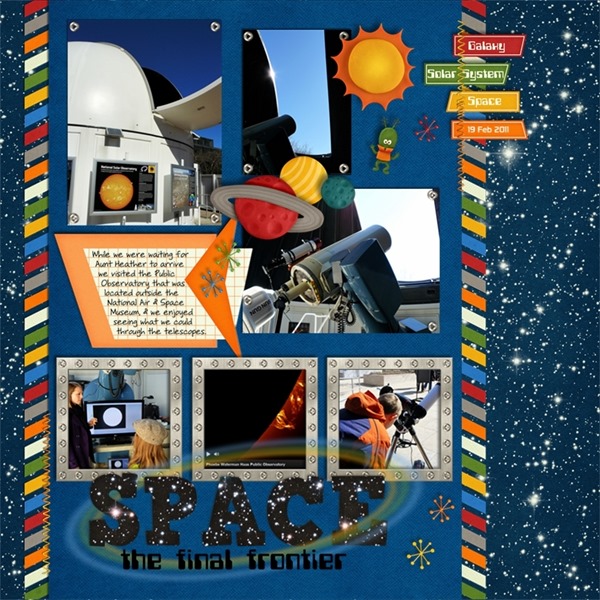
Do you have a different technique? Leave us a comment below and share for all to read. One of the things I LOVE about the scrapbooking community is the willingness to share information. Let’s keep that going here and help each other out. Thanks and happy scrapping!








 Hi! I'm Chelle: a 40 something mom of 7. My husband & I live in a rural community in the rocky mountains with our 4 children still at home. In the winters we enjoy sledding & snuggling by the fire. I the cool fall evenings we love relaxing around the campfire & meeting friends at the county fair. Admiring the stars
Hi! I'm Chelle: a 40 something mom of 7. My husband & I live in a rural community in the rocky mountains with our 4 children still at home. In the winters we enjoy sledding & snuggling by the fire. I the cool fall evenings we love relaxing around the campfire & meeting friends at the county fair. Admiring the stars 














hi Chelle, was not sure where to post this I was at the chat last night but had to leave early and wanted to know how to get the freebe thanks so much Dawn