I know I love Chelle’s kit and all the fun elements she includes such as bubble wrap, rub-on, hand drawn scatters and doodles. There are times though, that a theme of a kit works perfectly for a set of photos I have but the colors are little off. I’m here today to share with you a trick of Chelle’s on how to recolor those flat objects found within her kit. Take a look at the video to see how.
Being able to recolor some of the elements opens up a wide variety of things you can do. Let’s take a look at Chelle’s CT member Kayla (keepscrappin) and see what she does.
For her layout Kayla used the Hard Hat Required kit and Hard Hat Required {alpha} with a template by Fiddle-Dee-Dee. Kayla wanted the bubble wrap from the kit to be black as well as the stamped design on the template to be black. She followed Chelle’s steps and this layout is her outcome.
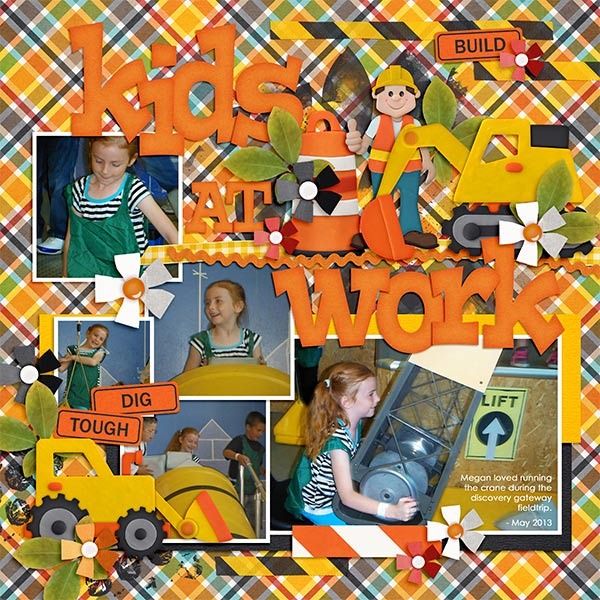
Did you love the kit used in the video? Head over to her store to check it out and see all the other terrific creations that are in there.

If you create a page using this video technique or any of Chelle’s products be sure to share them in the Scrap Orchard gallery. We love seeing what you create. Happy scrapping!
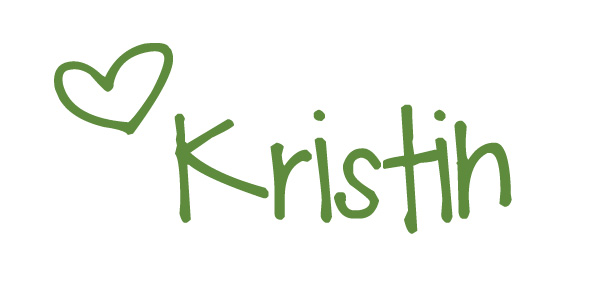




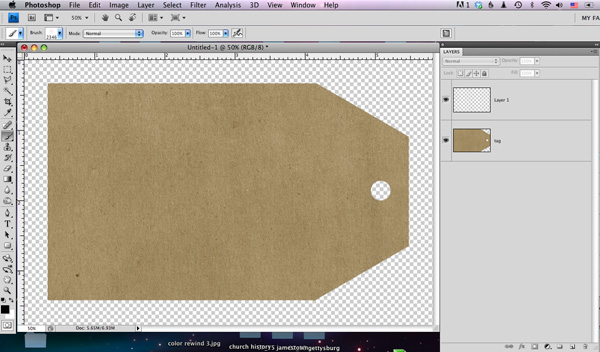
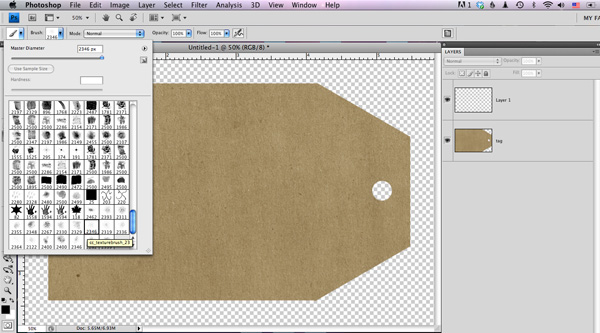
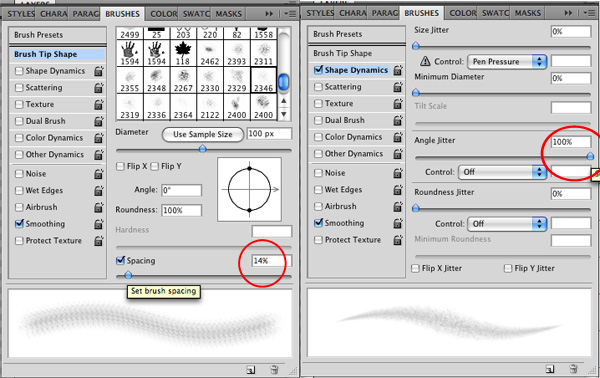

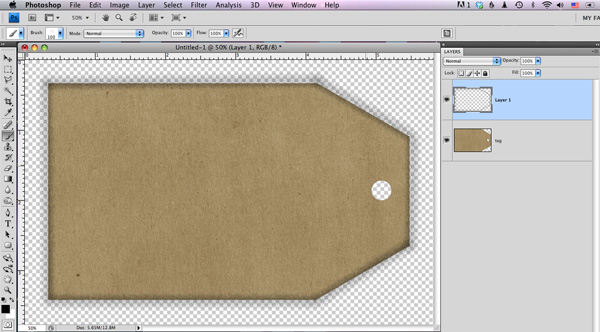
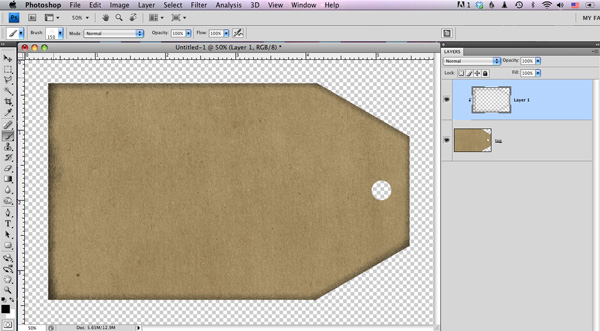





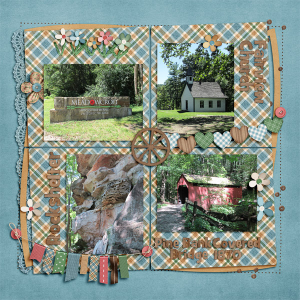
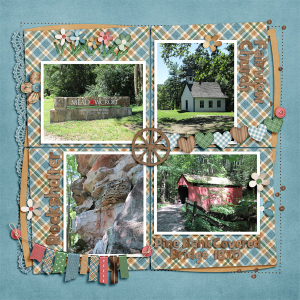



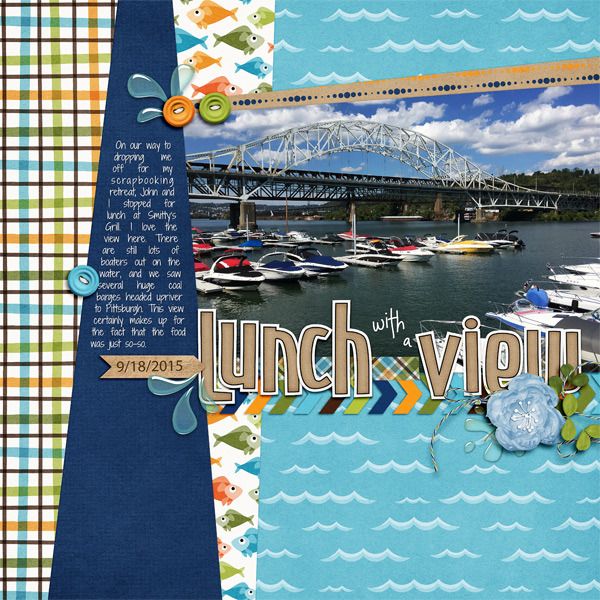





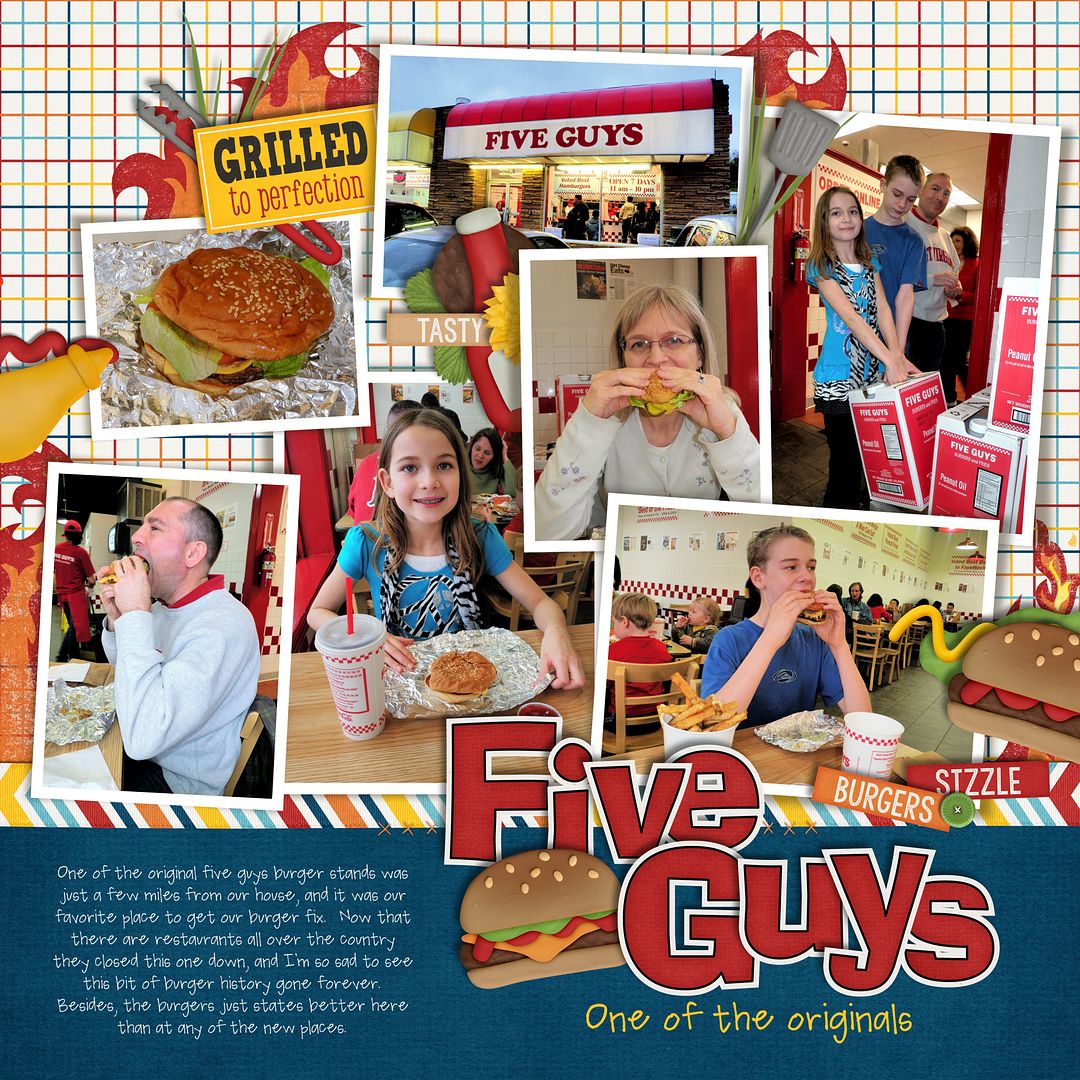





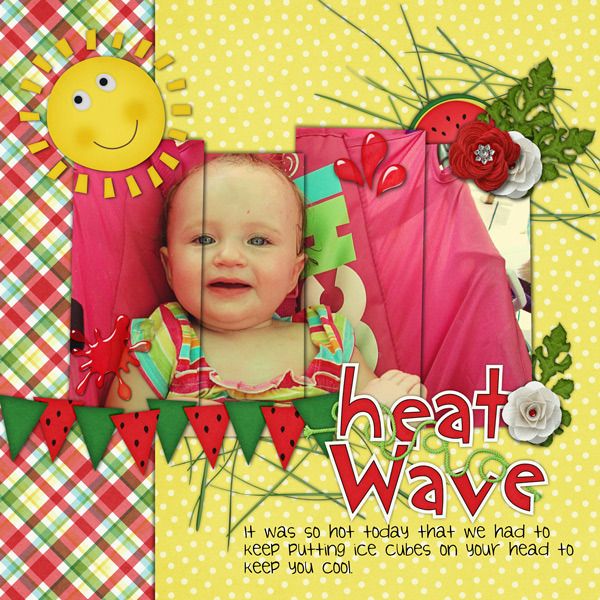




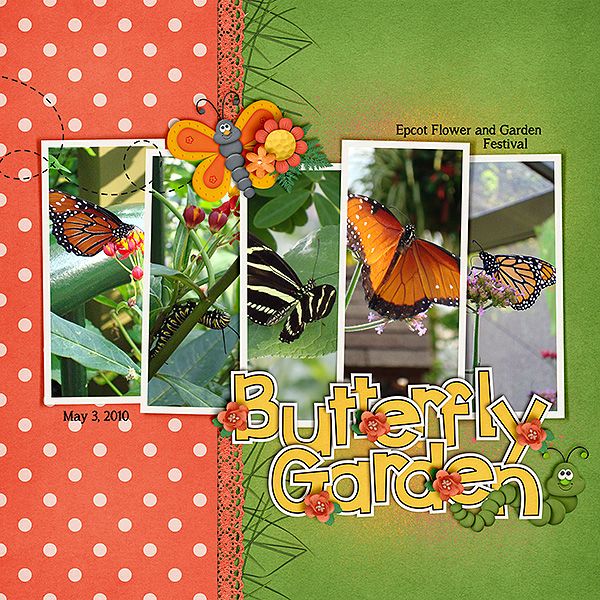



 Hi! I'm Chelle: a 40 something mom of 7. My husband & I live in a rural community in the rocky mountains with our 4 children still at home. In the winters we enjoy sledding & snuggling by the fire. I the cool fall evenings we love relaxing around the campfire & meeting friends at the county fair. Admiring the stars
Hi! I'm Chelle: a 40 something mom of 7. My husband & I live in a rural community in the rocky mountains with our 4 children still at home. In the winters we enjoy sledding & snuggling by the fire. I the cool fall evenings we love relaxing around the campfire & meeting friends at the county fair. Admiring the stars 













